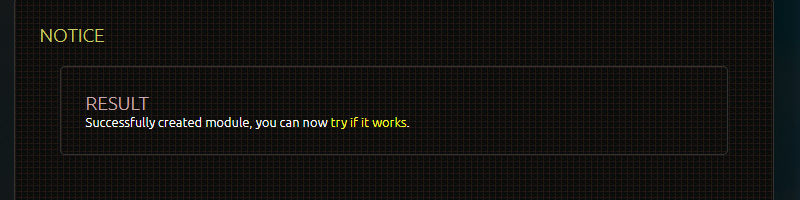- Carnivore - Predator
- Formerly known as THC HackSuite, Carnivore - Predator stands at the forefront of cutting-edge cybersecurity tools, redefining the landscape of penetration testing with unparalleled innovation. Designed to empower ethical hackers, security professionals, and enthusiasts alike, Carnivore - Predator is the ultimate Pentest CMS that puts you in command.
Carnivore Module Creation
In this comprehensive tutorial, I will guide you through the process of creating a Carnivore module.
A typical module consists of at least four files:
- index.php
- screen.php
- setup.php
- foldernameofthemodule.png
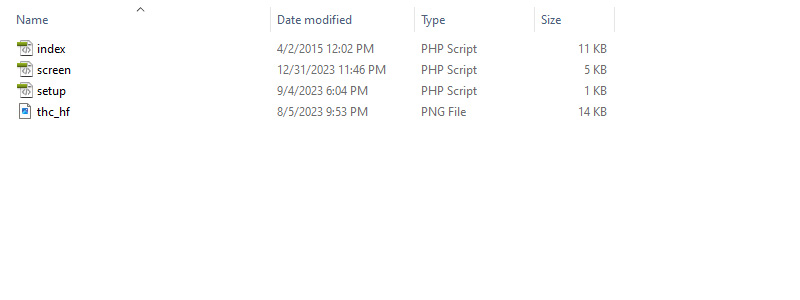
The index file serves as the frontend or GUI for the module, containing a structured form element. Above the form, there's usually an iframe that opens screen.php. The form sends its request to this iframe.
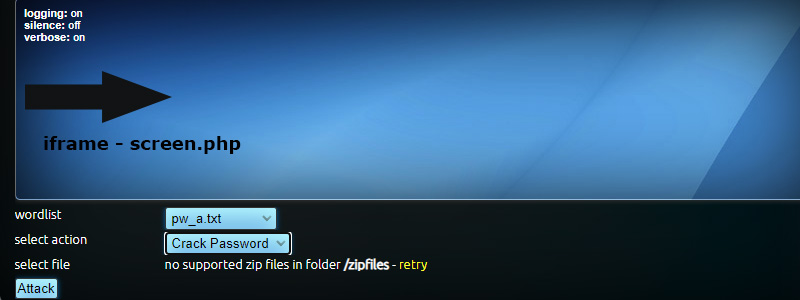
The screen file functions as the backend, handling all form requests. Since version 0.7, it is mandatory to name variables in a specific way and use a switch construction to manage different types of form requests.
The utilization of ModGlue, a tool allowing modules to interact with each other using a pseudo-language, is beyond the scope of this tutorial. Our focus here is solely on creating modules.
The simplest way to start creating modules is by doing so in the development area. Click on the Development tab and then on "Create New Module." This will lead you to a form where you can set the properties for the module.
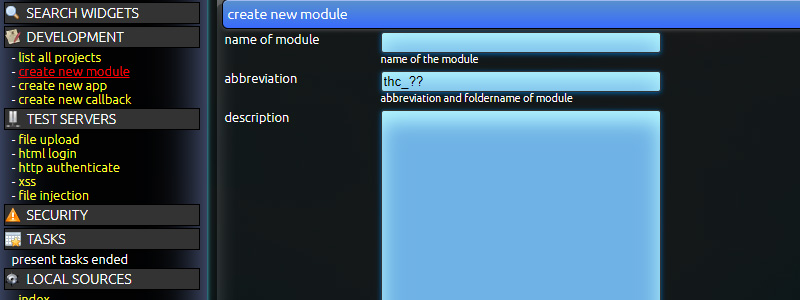
It is essential to properly configure the following 12 options to ensure the module functions as intended:
Name of Module:
Select a unique title that accurately describes the module.Abbreviation:
Choose an abbreviation that is not already in use. For instance, if the module title is 'Wardialer,' a suitable abbreviation could be 'thc_wd'.Description:
Provide a concise description of the tool's functionality.Version:
Specify the compatible version. Provide the current version of your Carnivore installation.Author:
Input your name or nickname as the author.URL:
Include the URL to your website or leave this field empty.Keywords:
Use descriptive keywords that accurately represent the product. Ensure to include the title and abbreviation for searchability.Add Screen File:
This is mandatory for creating ModGlue-compatible modules. It generates a screen file with a basic setup that can be edited later.No Time Limit:
If you check the screen file box, you'll be prompted to set the time limit to zero. Only select this option for scripts that may take a considerable amount of time to execute.Add Data File:
This adds an empty data file for storing results.Name of the File:
When adding a data file, specify the desired name for the file.Category:
Choose the category that best fits the module.
After completing this form, you'll be directed to an editor, which is essentially a textarea containing some code:
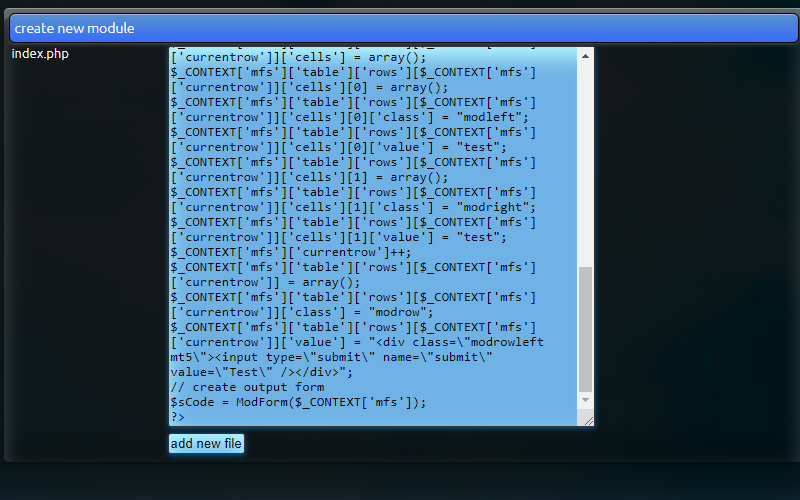
It is recommended to click the 'Add New File' button, which creates the index file. This file serves as the interface for sending instructions to the module's backend.
Upon clicking the button, you will have a functional module that displays 'test' when executed.